Announcing JNBridgePro 7.0
Today we’re excited to announce JNBridgePro 7.0, with two new major features: support for Mono, and the elimination of “bitness” issues. These improvements will enable users to expand the reach of their applications, and simplify the development and deployment process.
JNBridgePro 7.0 can now run on Mono
One of the most common questions about JNBridgePro that we’ve had to say no to is “Can it run on Mono?” Starting today with JNBridgePro 7.0, the answer is yes. As a user of JNBridgePro, you’ve created applications that combine .NET and Java code, where the .NET code runs on Windows machines, and the Java code runs in a JVM. Now with JNBridgePro 7.0, the .NET code can also run on Linux machines, using the Mono runtime. (As always, the Java sides of the applications can run on any platform that can run Java.)
Why use Mono? Here are four examples:
- You want to move your existing .NET & Java application onto a commodity Linux server for business or technical reasons.
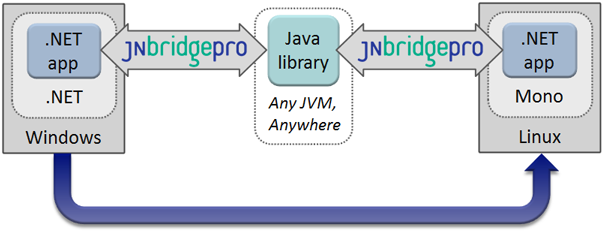
- You want to create greenfield applications on Linux platforms. In this example, you can build an application that combines an ASP.NET Web application with Java EE code running on an application server, and have the entire result run on a Linux server.
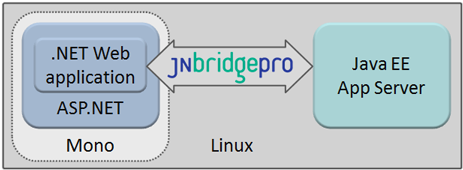
- You want to move your .NET & Java application to a Linux-based IaaS cloud provider.
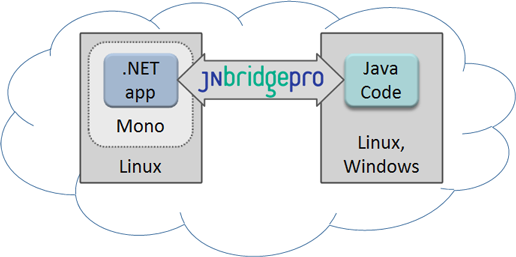
- As an ISV, you want to expand your.NET&Java application’s footprint beyond Windows to support for Linux:
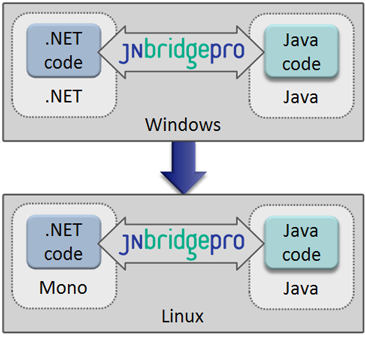
No code changes are necessary to move your .NET & Java applications that use JNBridgePro from Windows to Linux, just some possible configuration file changes, so your existing applications will just work.
JNBridgePro 7.0’s current Mono support is on Linux, on the Ubuntu, openSUSE, and Debian distributions currently supported by Mono, as well as on Windows. We’re considering extending JNBridgePro’s Mono support to additional platforms, based on customer feedback. JNBridgePro will work on Mono in both the .NET-to-Java and Java-to-.NET directions using the TCP/binary communications mechanism, and in the .NET-to-Java direction using the HTTP/SOAP communications mechanism. Future releases will fill in the gaps in available communications mechanisms, so you will be able to use any mechanism on any platform.
| Microsoft .NET (Windows) | Mono (Linux, Windows) | |
|---|---|---|
| .NET-to-Java | Shared memoryTCP/binary HTTP/SOAP | TCP/binaryHTTP/SOAP |
| Java-to-.NET | Shared memoryTCP/binary HTTP/SOAP | TCP/binary |
Unified 32-bit and 64-bit
Ever since we’ve introduced support for 64-bit platforms, customers have sometimes been confused by “bitness” issues. In JNBridgePro 7.0, we’ve eliminated bitness-related confusion by unifying our 32-bit and 64-bit distributions into a single release.
First, customers no longer need to decide ahead of time whether they need 32-bit or 64-bit JNBridgePro – now, there’s just a single installer containing the components and tools that will work for you regardless of whether you’re creating 32-bit or 64-bit applications. That means that there will be no more situations where you first download the 64-bit JNBridgePro installer, then need to go back and download the 32-bit version.
Second, you can now create “Any CPU” applications that work with the shared-memory communications mechanism. “Any CPU” applications will run as 64-bit processes on 64-bit systems, and as 32-bit processes on 32-bit systems. Since the JNBridgePro shared-memory components contain native code and come in 32-bit and 64-bit flavors, there used to be situations where users would create an “Any CPU” application using shared memory that ran fine on a 64-bit machine, but that threw an exception on a 32-bit machine (or vice versa). In such cases, the user would have to go back and create separate 32-bit and 64-bit builds using the proper shared memory components. Now, you can create a single “Any CPU” build that contains both the 32-bit and 64-bit shared memory components, and the correct ones will be used depending on the bitness of the currently-running process. This increases flexibility in deployment, speeds up the time spend building and testing, and eliminates potential errors.
Download the new version
JNBridgePro 7.0, with Mono support and unified 32/64-bit capabilities, is available for download now. Download it here, or check out the documentation and our demos and examples.
