Embedding Java GUI components in .NET GUIs
Update: We’ve released JNBridgePro v3.1, which incorporates the support libraries described below, which makes embedding Java GUI components in .NET GUIs even simpler. See the announcement here. The 3.1 installer includes a version of this example targeted toward 3.1.
In my last post, I showed how to embed a .NET GUI component inside a Java GUI. In this post, I’ll show the inverse: how to embed a Java GUI component inside a .NET GUI. We probably see more requests for this direction than for the other, since more customers have Java GUI components that they want to use in new .NET programming than the other way around. As in the last post, after showing how to embed the Java component in the .NET GUI, we’ll show how you can have the .NET GUI react to events in the Java component.
Start by downloading the sample code. In addition to the sample code, there are a couple of dlls and jar files containing helper classes that assist in the interop. These helper classes will eventually be included in the JNBridgePro runtime components themselves, but in the meantime, you can use these assemblies when creating your own GUI interop projects.
We’ll start with a Java component in JavaComponent.java, that looks like this:
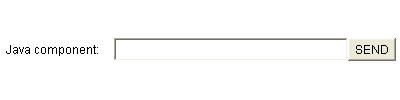
Note that the control has several parts, including a label, a text box, and a button. The text box and its contents can be accessed through a field, and there is a method to register an ActionListener that will be called when the button is pressed. The control has been compiled, and is called jInN.JavaComponent.
The proxies have already been generated and are in the file javaComponentProxies.dll. If you want, you can re-create the proxy dll by launching the proxy generation tool and creating a new .NET-to-Java project. Add jInN.JavaComponent to the classpath, then load jInN.JavaComponent plus supporting classes, and generate proxies for all the classes.
Next, we examine the .NET GUI-based application in Form1.cs. We’ve included a WinForms Panel that will hold the Java component. Note the simple code sequence inside the constructor:
// create the Java GUI component
JavaComponent jcp = new JavaComponent();
// register any callbacks
jcp.addActionListener(new DotNetActionList(jcp.javaTextBox, dotNetTextBox));
// wrap it so it can be embedded
jc = new JavaControl(jcp);
// embed it
javaHolder.Controls.Add(jc);
First, create the Java control by instantiating its proxy. Next, register callbacks; we have a .NET-side implementation of ActionListener that, when fired, will get the contents of the Java textbox and copy it to the .NET textbox. Once the Java control has been set up, we wrap it in a special wrapper class DotNet.JavaControl. JavaControl is derived from System.Windows.Forms.Control, and contains the linkages necessary to embedding the Java component in the .NET control. We then add it to the enclosing Panel.
That’s all that’s needed to embed a Java component inside a .NET GUI.
Open the .NET solution provided and build it. You may need to adjust the references to jnbshare.dll and jnbsharedmem.dll. In our example, you’ll want to use the .NET 2.0-targeted version of these components. Also make sure that the various file paths in the app.config file are correct for your computer.
Finally, find a copy of jawt.dll in the jrebin folder of your Java development kit or the bin folder of your Java runtime environment and copy it to the folder into which your built project has been placed. Also copy the file jnbtools.dll into that folder.
Running the .NET application, we see this:
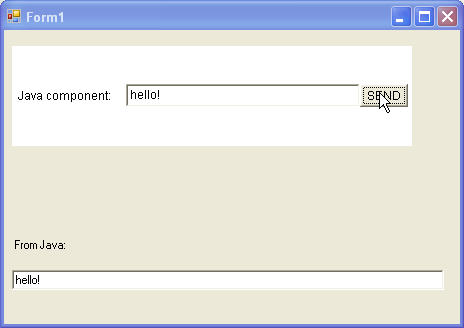
And that’s all there is to embedding a Java componet in a .NET Window. When we fill the Java text box and click on the button, the event fires and the .NET-side callback is executed, copying the text into the .NET text box. You can make more complex interactions, and even have bidirectional communications between the .NET and Java GUI elements.
The key to the interop is the JavaControl wrapper class. Once you instantiate the Java component’s proxy and wrap it, you can plug it in wherever a WinForms component would go.
As I mentioned before, to do any embedding now, use the helper assemblies and jar files; in the future, they will be incorporated into the JNBridgePro runtime components.
We’d love to hear from you about this. Let us know if you try it, and if you see a use for it in your upcoming projects.
